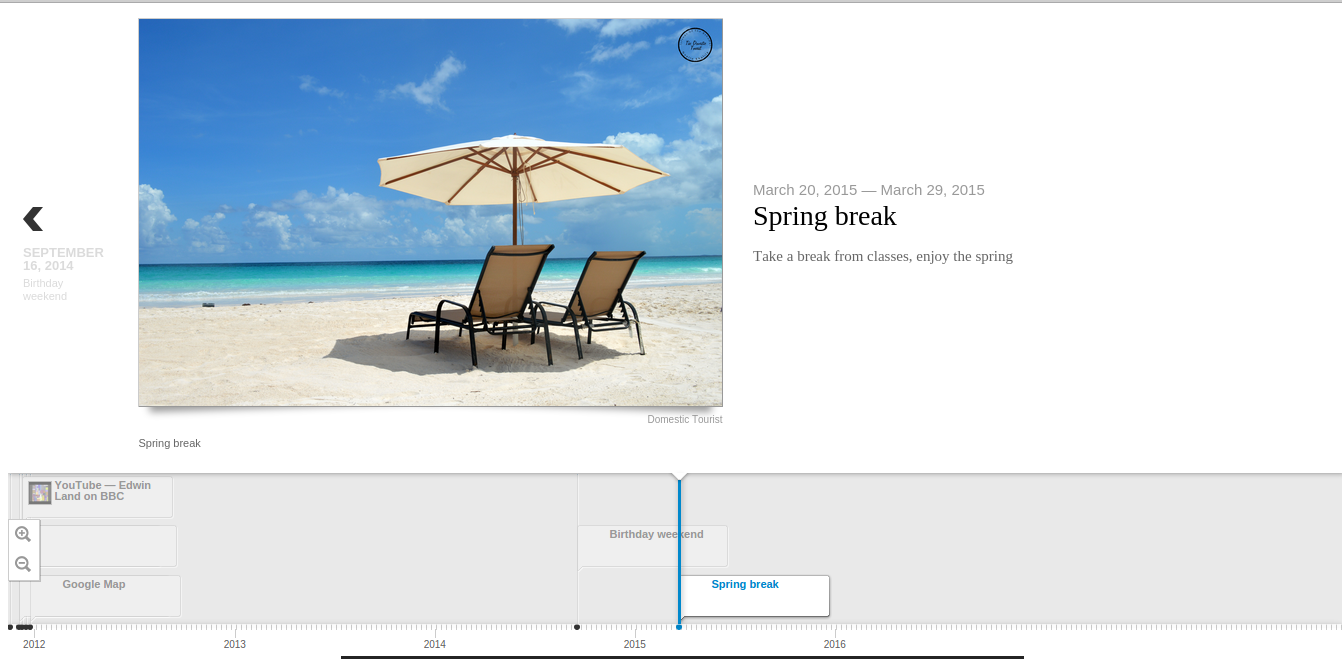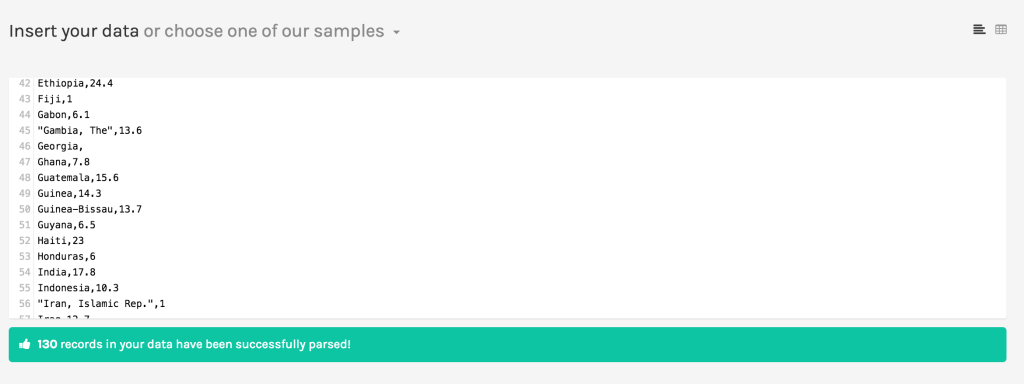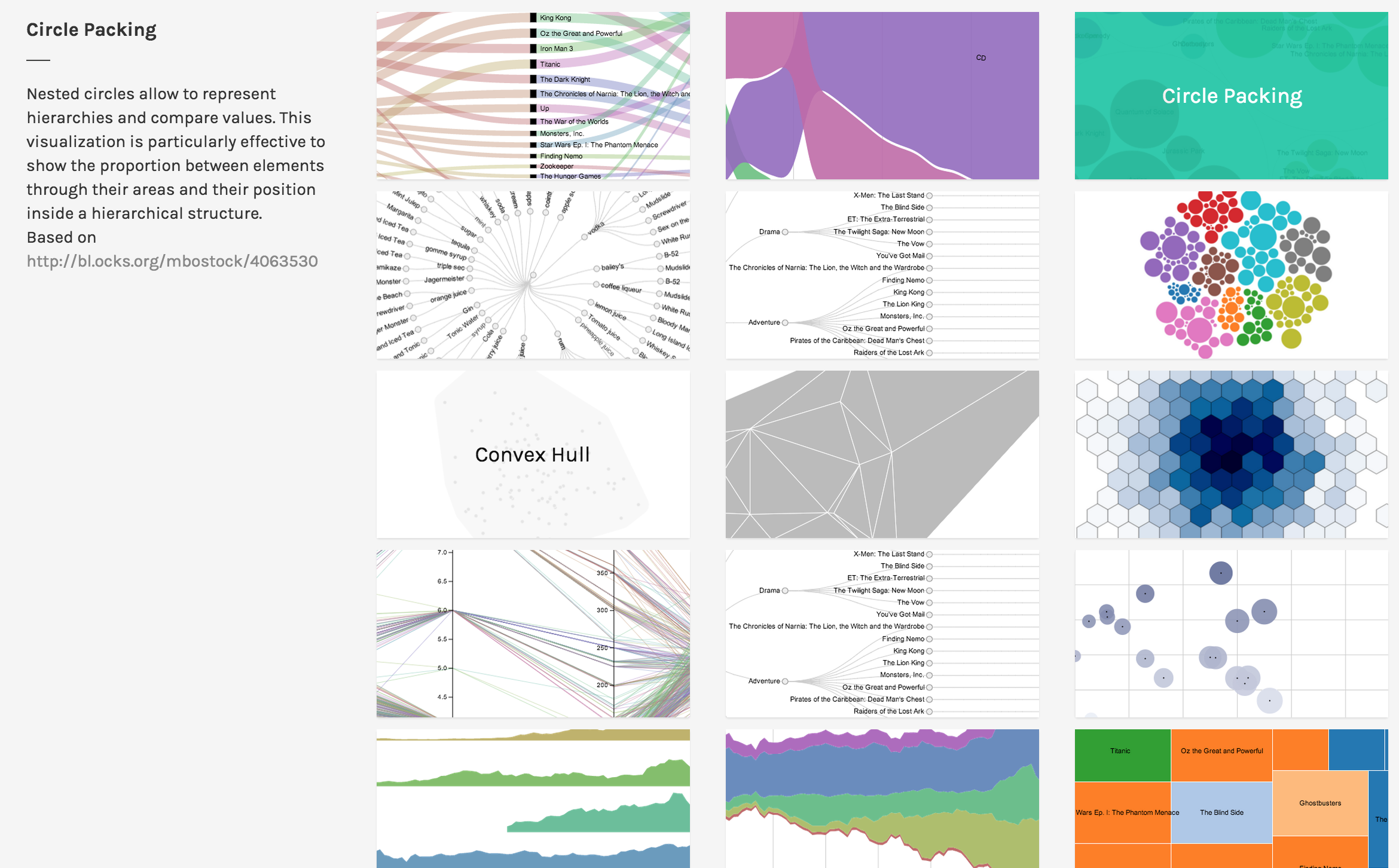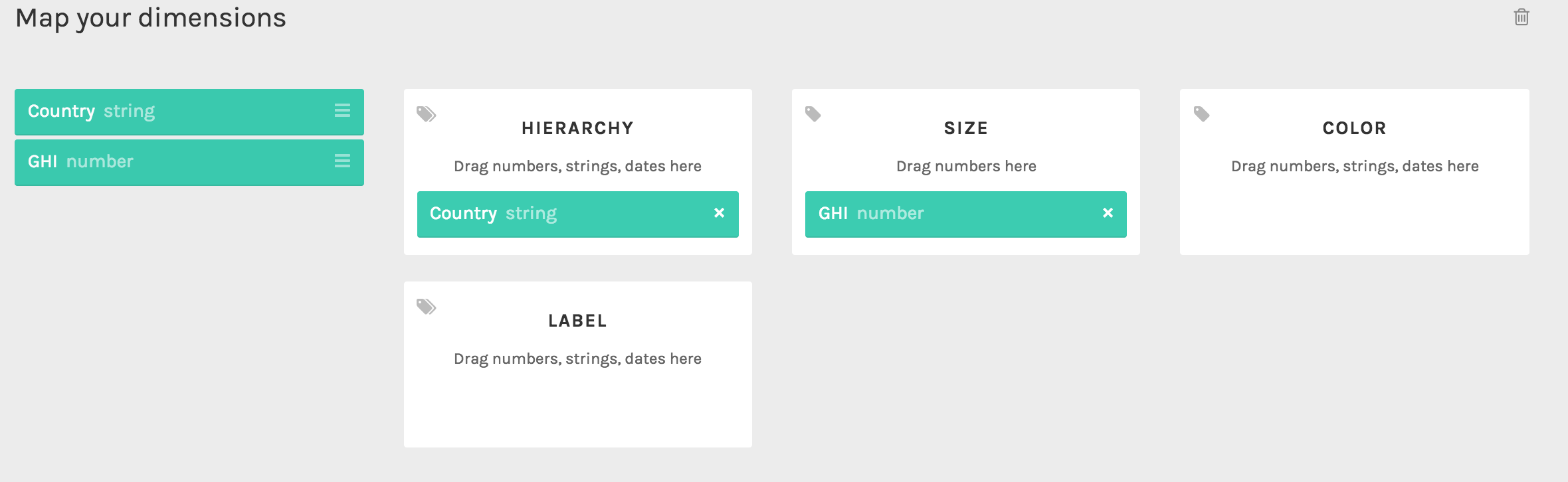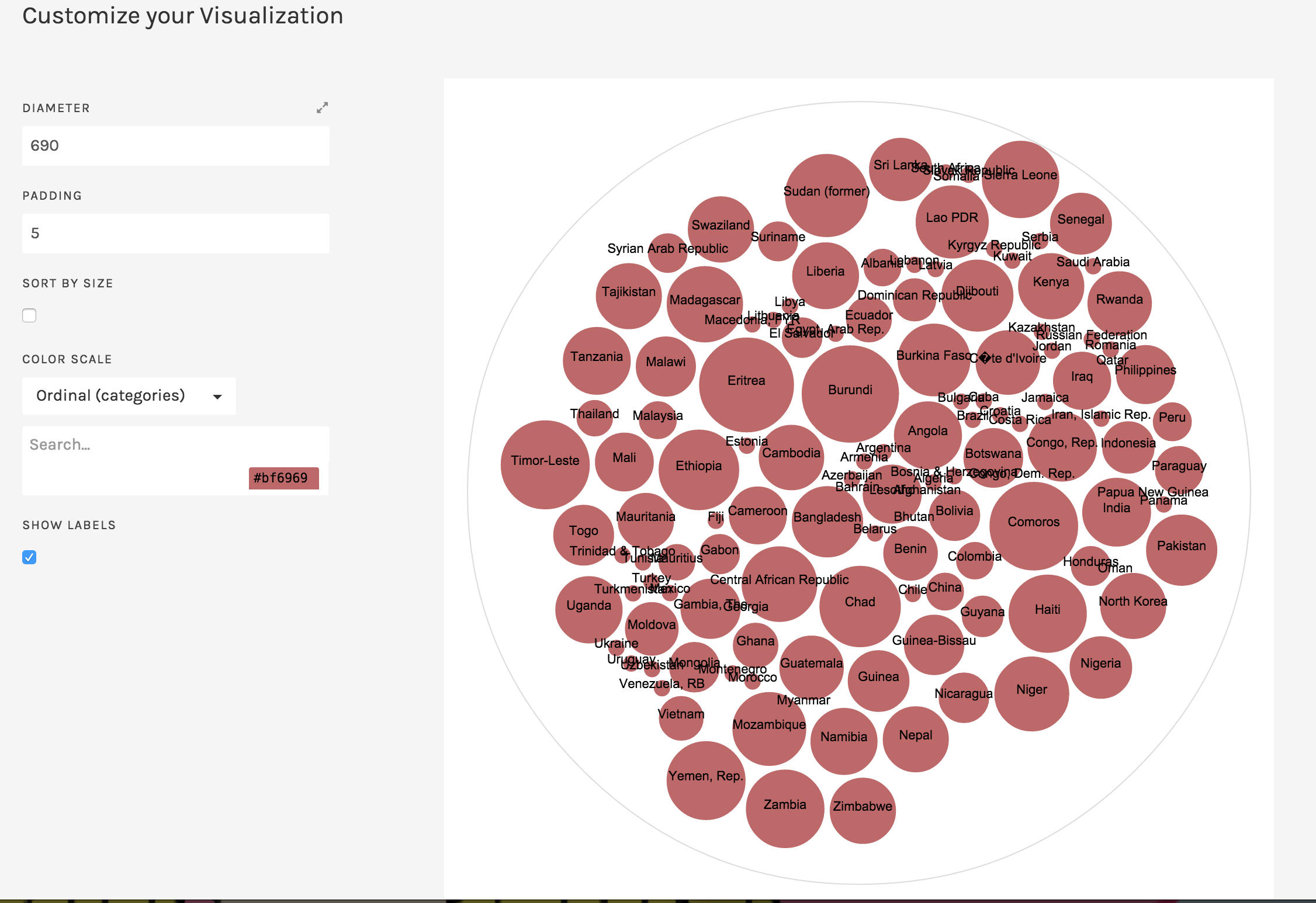What can you do? What kind of stories is it good for?
With timeline.js, one can quickly make interactive timelines that contain various types of embedded media, such as images, maps, videos, and tweets. The timeline is automatically generated from a google spreadsheet, so one just needs to enter in the data in the right format.
This tool would be useful for stories where one needs to create a timeline quickly. The creators recommend choosing stories with a “strong chronological narrative,” as opposed to those that involve jumping around in the timeline.
The media ends up being the focus of each event in the timeline, so one should have a lot of media in mind for the timeline; otherwise, it will look bare/repetitive with only text. The creators of timeline.js also recommend that
I can also see a lot of uses for non data story contexts – you could make a timeline of a person’s life, a timeline of a breaking news event, a timeline of government policies, etc. There are many examples of real publications using this tool on the website.
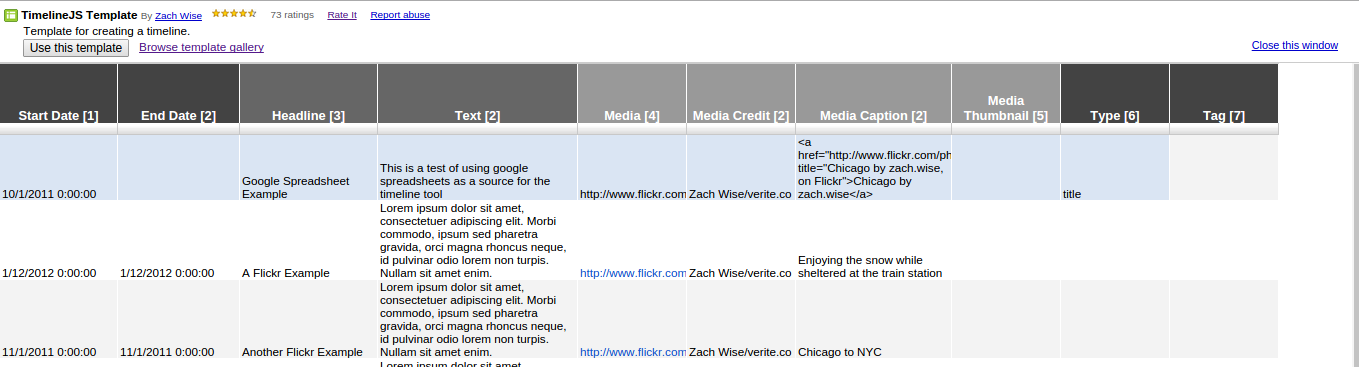
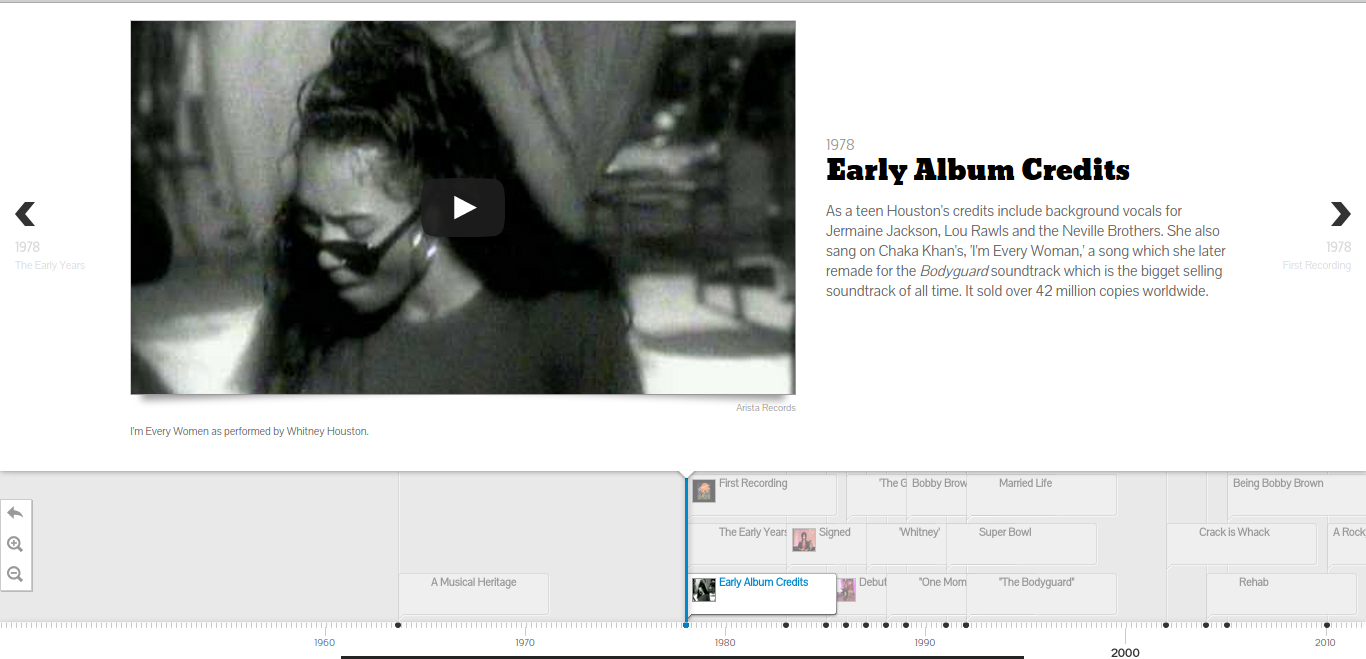
How do you get started?
The documentation on the timeline.js website makes it very easy to get started. I was able to set up their provided template timeline for editing in ~5 minutes.
To publish a new timeline:
1) Open a copy of the template and edit the data in the spreadsheet
2) Publish the spreadsheet to the web
3) Copy the URL of the spreadsheet into the online generator box
4) Imbed the iframe into your website. I was able to make a new timeline.html document, paste the generated code into the document, and open the file locally in chrome to see the timeline.
How easy/hard is it?
The tool is pretty straightforward. There are two main things to learn: the structure of the spreadsheet (i.e. where to paste items, and how the spreadsheet corresponds to the generated UI), and setting up the test html page to see your changes. The example timeline and the corresponding template make this pretty easy to figure out. One thing to note is that there cannot be any empty rows in the spreadsheet.
One nice thing is that once you’ve set up the html document with the iframe, any changes you make in the spreadsheet will be reflected if you refresh the page – no need to generate new iframes/copy paste every time.
No coding is necessary to use this tool (besides pasting the iframe into a webpage). Though the tool is open source, and one can download the source code to further customize timelines, the online interface already provides many options for customization, such as font choice, default zoom level, which slide to start at, etc, making it suitable for most use cases.
Would you recommend this to a friend? Will you consider using it for your final data story?
I’d recommend this tool to a friend! It’s straightforward to set up, and you can embed many different types of media. I’d consider using it for my final data story if there was a need for a timeline.
Also, though this is nominally a tool to make timelines, it’s also a nice slideshow viewer. I can imagine downloading the source code and modifying the display to only show the slideshow parts, while hiding the actual timeline ticker